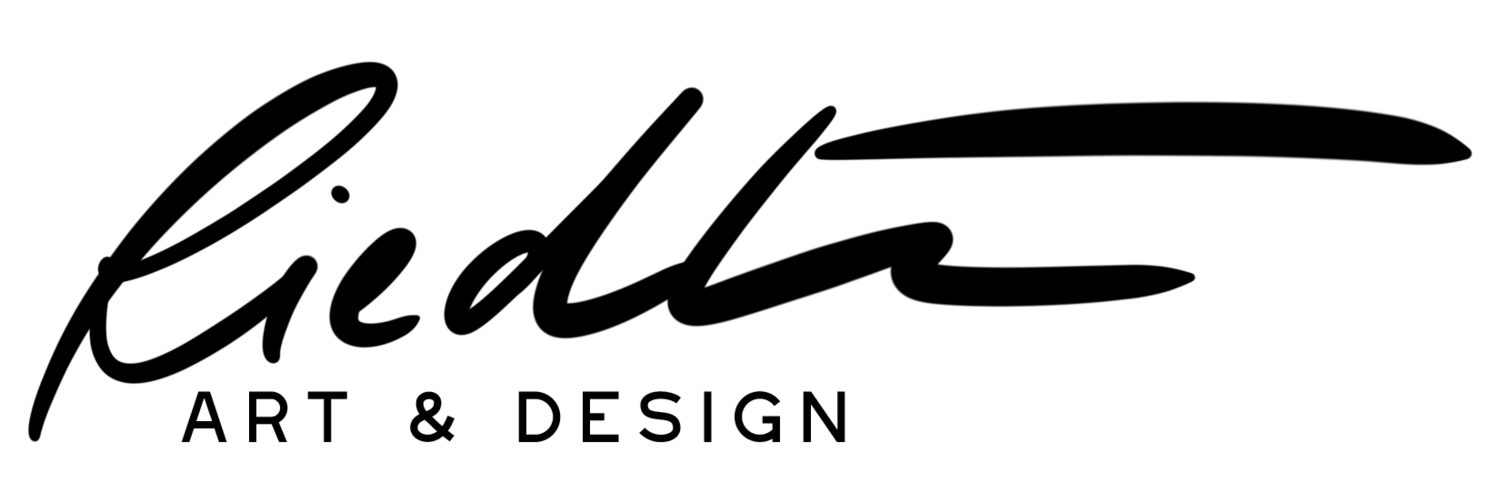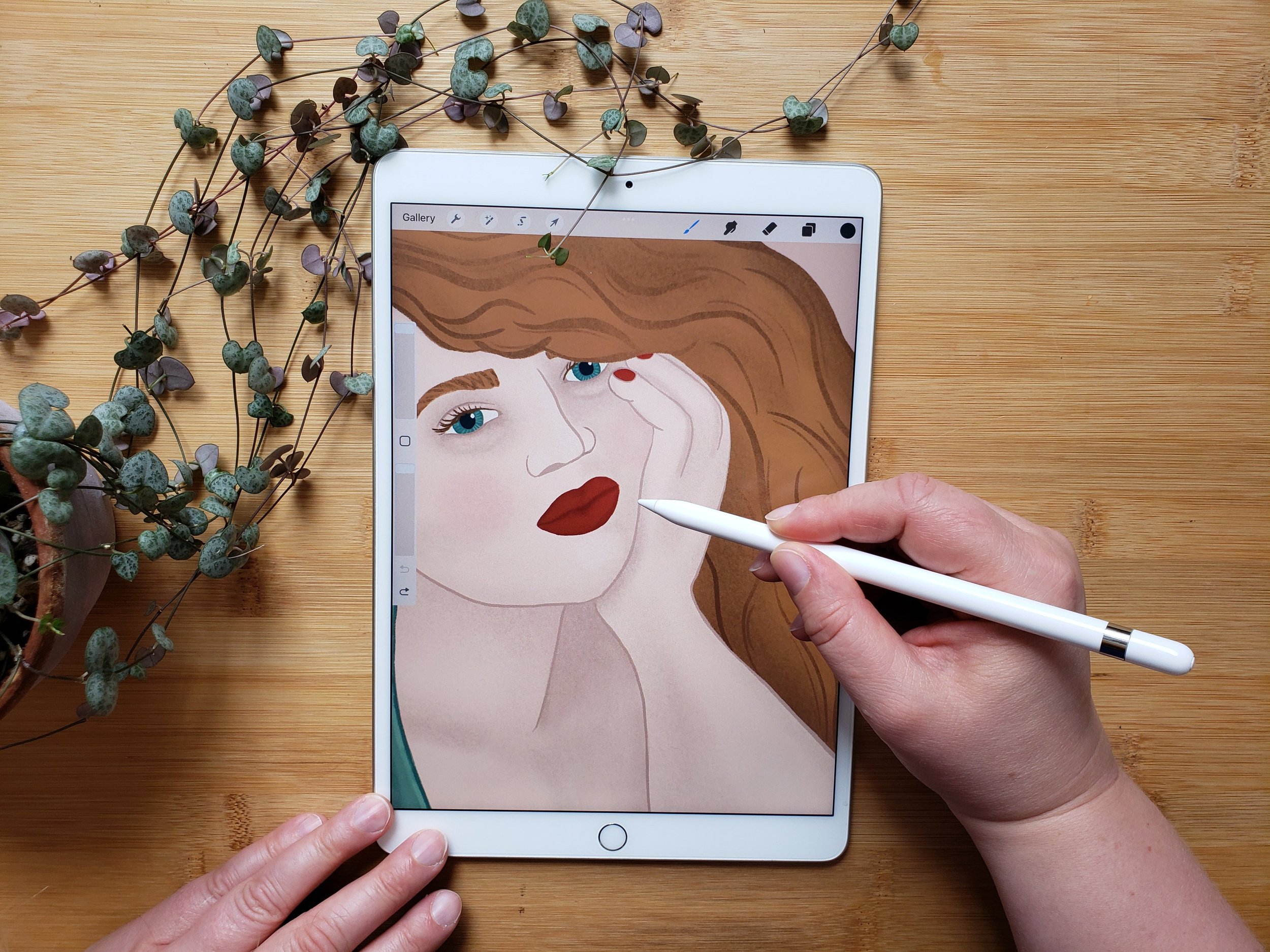Five things I love about Procreate
Ok, real talk: This little ten-dollar iPad app completely changed how I make art and even how often I make art. Drawing in Procreate helped my drawing skills to improve quickly and gave me the confidence to start sharing my work. If you love to draw — or even if you are just thinking about starting to draw — I can’t recommend Procreate highly enough. Here are five reasons why:
You can easily undo your mistakes.
When you’re drawing on paper, making a mistake often making marks that can’t be entirely erased, and you have to start over on the whole thing. For me, that often meant spending hours drawing before realizing that something wasn’t working — and then getting so frustrated that I would toss my drawing and give up entirely. Sometimes that was so disheartening that I just stopped drawing for weeks, period. Procreate allows you to easily undo brushstrokes and rearrange your composition — even when you’re already deep into your drawing. The ability to easily undo and fix mistakes instead of having to start over on a new sheet of paper is pure magic! Bonus: after all this time of drawing on the iPad, I’m also much more confident on paper.
You can work in layers.
Similar to editing Photoshop, Procreate allows you to work in layers. But what does that mean exactly? Well, it means that you can isolate part of your image to work on it separately, and you can move it across the page without disturbing the rest of your drawing. For example, if you haven’t decided on your color scheme yet, you can draw each element that has a different color onto a separate layer in the same canvas, and then easily change the colors later. Or, if you’re drawing a composition with multiple overlapping elements — for example, a plant that drapes down a bookshelf — you can draw the bookshelf, and then draw the plant on a separate layer, so you can erase and re-draw parts of the plant without disturbing the bookshelf drawing underneath. Magic, I tell you!
One Word: Alphalock.
Do you know this feeling? You have a beautiful drawing in front of you and you go in with some charcoal to add some shading… and end up with smudges in the worst places. No longer!!! With alphalock, you can “lock” a drawing so that any shading or color you add will only be added on top of the already existing drawing. That means you can lay down a base layer of sold color, turn on alphalock, and add shading to your heart’s content without messing up a thing. Aaaaaaah!
Hear me out: Drawing assists and drawing guides.
OK, ok, I can practically hear some of you yelling at me that that’s cheating. I’m gonna have to disagree with you there.
Not everyone can freehand a perfectly straight line or perfect circle. The truth is, it takes years if not decades of practice to get such a steady hand. But Procreate is here to help ya out. With drawing assists, you can draw straight lines, beautiful circles and exacting angles. If you’re making a drawing that needs perfect lines and you still want to keep that natural hand-drawn feel, there’s an easy trick: Use drawing assist to create your layout, then add a new layer and trace the lines you already drew freehand. Then delete the assisted layer. Bonus: you’re building up muscle memory so someday you won’t need the drawing assists anymore.
Procreate even has built-in drawing guides. Turn them on and it will overlay your canvas with a grid or a perspective guide, making it so much easier to put together the perfect composition.
The Symmetry Tool
Procreate’s symmetry tool is one of its most satisfying features — turn it on and you can create perfectly symmetrical compositions. I like to use this tool when I’m drafting items that are perfectly symmetrical in real life, like a vase or plant pot, so I don’t have to tear my hair out because my vase is crooked (drawing a perfectly symmetrical vase is a SKILL and I do not have it. Yet.) There are several settings to choose from, including vertical, quadrant and radial symmetry. Tip: Use the latter to draw a beautiful tile design or create your own Mandala and you have an easy coloring page!
If you already use Procreate, what’s your favorite feature? If you’re not drawing in Procreate yet, what’s holding you back? Drop me a comment and let me know!